Preferred Name
Sometimes you may wish to update your preferred name in Zoom, Outlook, etc. This edit may take a few hours or days to trickle through all the systems that use it (ie. Outlook, Zoom, Class Rosters, etc.).
- Log into myPitt using your Pitt username and password.
- Search “preferred name” or “Accounts Self-Service” in the search bar at the top of the window.
- In the search results, select “Accounts Self-Service.”
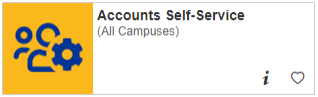
- Scroll to the bottom of the contact information tab to where you’re asked “Set Preferred Name?” and click the Yes button.
- You’ll be prompted to set either a preferred first or middle name.
Once the change is saved, you’ll see it reflected in systems used across campus in the next few business days. Please see Updating User Identity and Account Information on our Pitt IT website for more information.
Nickname (and how to use it to add your pronouns)
- Log in to accounts.pitt.edu.
- Next to Nickname, enter your nickname.
- Click Update Contact Information.
PittLawWorks
If you would like your preferred name changed on PittLawWorks, please contact pdo@pitt.edu.