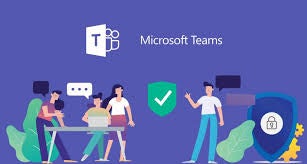
Information Technology, CSSD, has documented all tools provided in this document. This serves as a guide to finding that documentation.
Prepare Your Computer
All faculty have access to use Office 365. You may download Office 365 to any device. Note that the documentation refers to “Office 2016.” The button is now “Install Office.”
What is Microsoft Teams?
A team is an online workspace shared by a group of people. All Pitt students, faculty, and staff can create four different types of teams. The "other" team type is recommended in most situations, unless you have a more specific need. Each teams is made up of channels, which allow team members to discuss specific topics or projects. Note that a guest does not need to be added to a Team to be included in a meeting.
Scheduling Meetings Using Teams
Schedule a Meeting from Outlook: Teams meetings can include audio, video, chat, and desktop sharing. Meetings can include people inside or outside Pitt, and you can record meetings to review later (be sure to obtain consent from all parties prior to recording). You may see 9 participants at a time.
Chat Using Teams
This feature will allow you to do individual chats with just one other person or group. Visit the top six things to know about chat.
Use the Chat feature to make 1:1 or group chats.
All staff, faculty and students are members of the Teams community. If an individual is not actively on, they will receive an email message with the message you tried to send them.
Call a Phone Number from Teams
If your phone has been moved from Skype for Business to Teams, you may now place an outside phone call from within the application.
Even if this feature isn’t active for outside phone calls, you can call anyone in our Pitt system (person to person). In addition, you can make a call directly from a chat window.
Find and View someone in Teams
To view your contacts, click Calls  > Contacts. Click My contacts and you'll find an A-Z list of all your contacts and a search bar that you can use to find someone specific.
> Contacts. Click My contacts and you'll find an A-Z list of all your contacts and a search bar that you can use to find someone specific.
Additional Suggestions
Look at the camera for simulated “eye-contact” to make meaningful points.
When it takes more than two emails, think about using a quick call or scheduling a meeting. Students noted that they were frustrated in trying to do advising appointments and instructor one-on-one via email.
Support
The University Center for Teaching and Learning has documented all tools provided in this section. This serves as a guide to finding that documentation. You can always contact them by the following means:
University Center for Teaching and Learning
Support Hours: Monday – Friday 8-5
Phone: 412-648-2832
Email: teaching@pitt.edu
CSSD Technology Help Desk
Support Hours: 24/7/365
Phone: 412-624-4357
Email: helpdesk@pitt.edu